Both AutoCAD and Revit derive their patterns from *.PAT files. You will need to know that name of the pattern you want to use (i.e. find it in AutoCAD) then browse out to open ACAD.pat in notepad. Do a document search (Ctrl+F) to find the name of the pattern and copy all of the lines associated with that pattern (it's all jibberish).
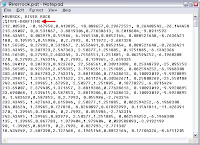 Start a brand new notepad file and paste that info in. Before you continue, make sure you add the line ;%TYPE=MODEL (or DRAFTING) right under the *pattern-name. Save the file as a *.pat file.
Start a brand new notepad file and paste that info in. Before you continue, make sure you add the line ;%TYPE=MODEL (or DRAFTING) right under the *pattern-name. Save the file as a *.pat file.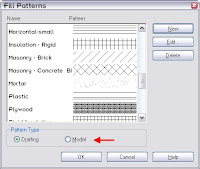 Now in Revit, go to Settings>Fill Patterns and choose either a Drafting or Model fill pattern and go to NEW.
Now in Revit, go to Settings>Fill Patterns and choose either a Drafting or Model fill pattern and go to NEW.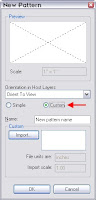 Choose Custom then Import. Browse out to our *.pat file and click 'Open'. Set the scale of the pattern that hit 'OK'.
Choose Custom then Import. Browse out to our *.pat file and click 'Open'. Set the scale of the pattern that hit 'OK'.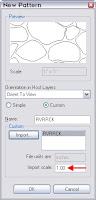

MORE TO COME...